Hello, this is Gaoraz 🙂
Today I want to show you how to create a development environment to use the IBKR TWS API in Python.
The time required is about 10-15 minutes.
Prerequisite
- Windows 11 Pro/Home
Building a Development Environment
Install Anaconda
Anaconda is a distribution of Python and associated packages for scientific computing, data analysis, and machine learning. Very easy to use.
Download Anaconda from the link below.
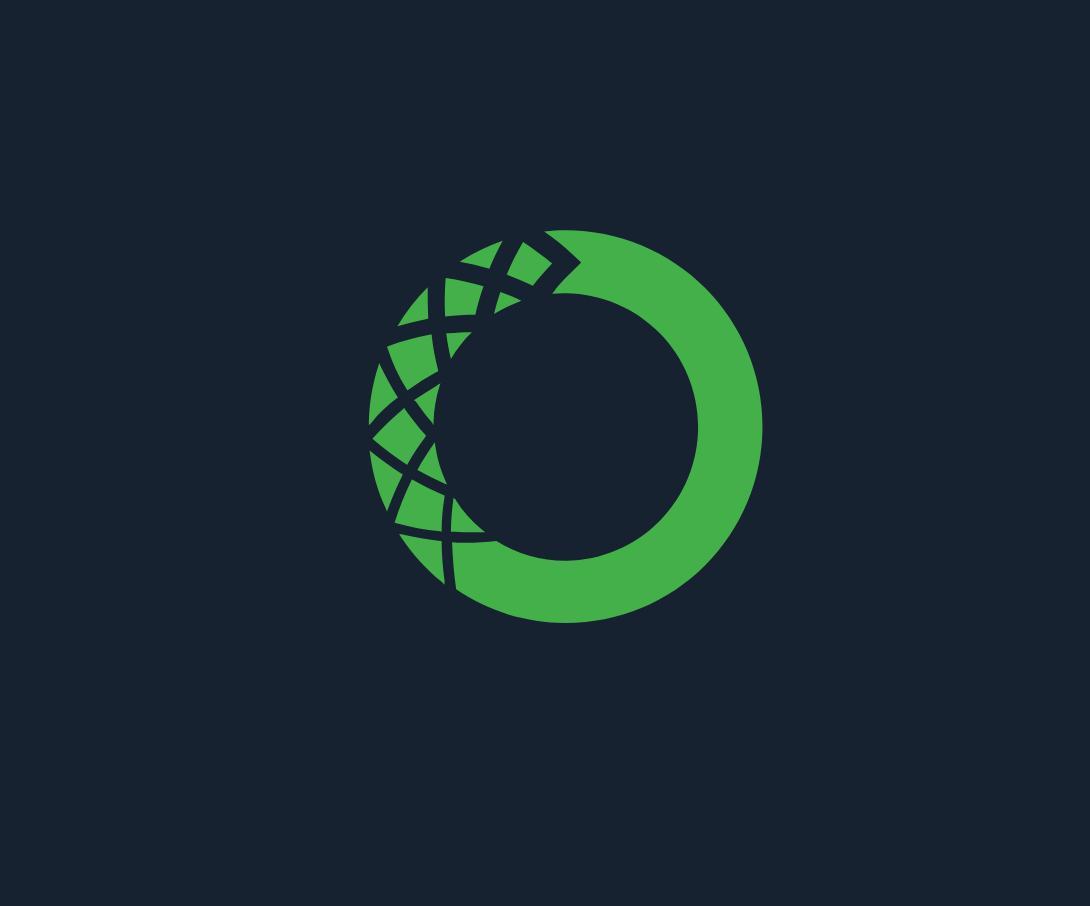
Download Anaconda Distribution | Anaconda
Download Anaconda's open-source Distribution today. Discover the easiest way to perform Python/R data science and machin...
Install the program using the default settings.
Install Microsoft VS Code
Microsoft VS Code is the most popular programming editor for Python on Windows.

Visual Studio Code - Code Editing. Redefined
Visual Studio Code redefines AI-powered coding with GitHub Copilot for building and debugging modern web and cloud appli...
After installing Microsoft VS Code, restart Windows.
Install VSCode Extension for Python
- Launch VS Code.
- Click Install in the screenshot below to add the extension for Python.
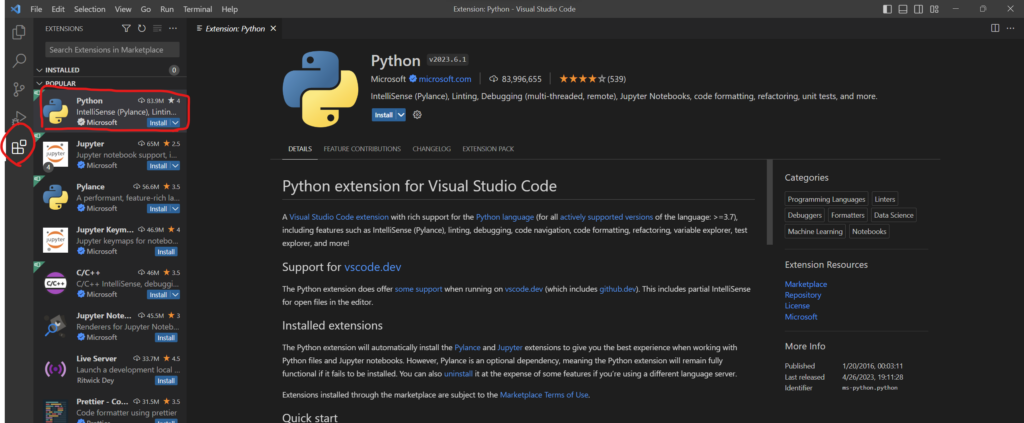
Setting path to python.exe & conda.exe (VS Code)
- Open VS Code setting (Shortcut: Ctrl + ,)
- Type ‘Python: Default Interpreter Path’ and search.
- Type “~\anaconda3\python.exe”
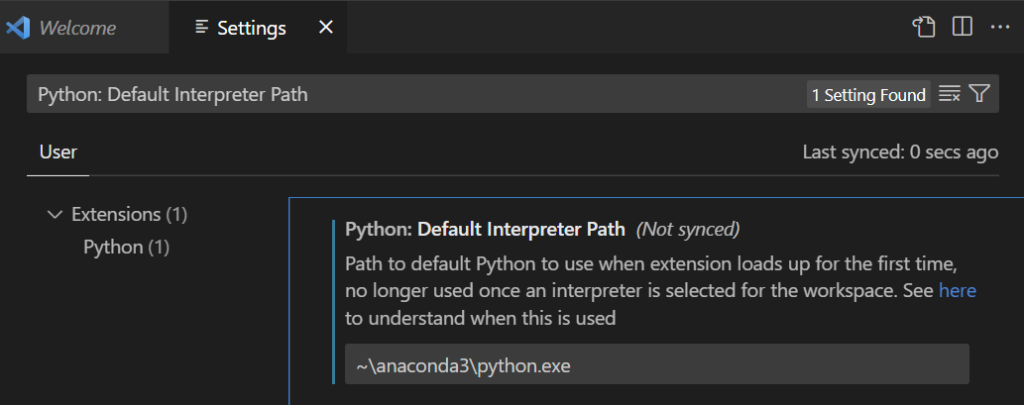
- Open VS Code setting (Shortcut: Ctrl + ,)
- Type ‘Python: Conda Path’ and search.
- Type “~\anaconda3\Scripts\conda.exe”
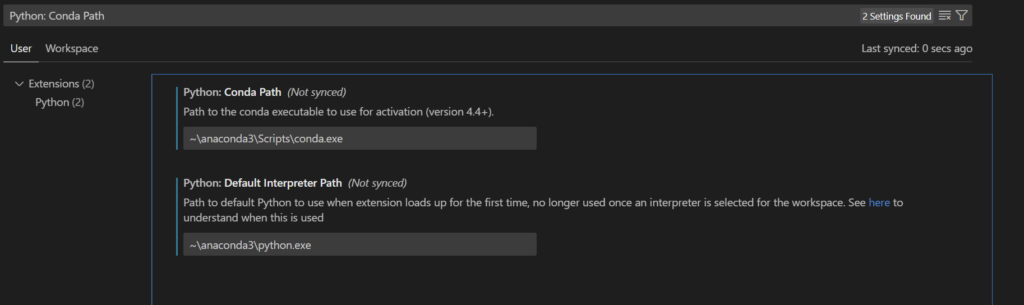
After doing all things, please relaunch VS Code.
Test your environment
- Create a new folder.
- Open the folder in VS Code.
- Create “test.py” as a new file.
- Write a test code shown as below.
- Execute the code. (Shortcut: F5)
This is test code.
# test.py
import numpy
x = [1, 2, 3 , 5]
print(numpy.sum(x))The result should be as below.
11If some errors occur
Check that the following Paths are in the Windows environment variables.
C:\Users\{YOUR USER NAME}\anaconda3\condabin
C:\Users\{YOUR USER NAME}\anaconda3\Scripts
* To add Windows environment variables, type 'environment variables' in the search box of Windows.

Comments